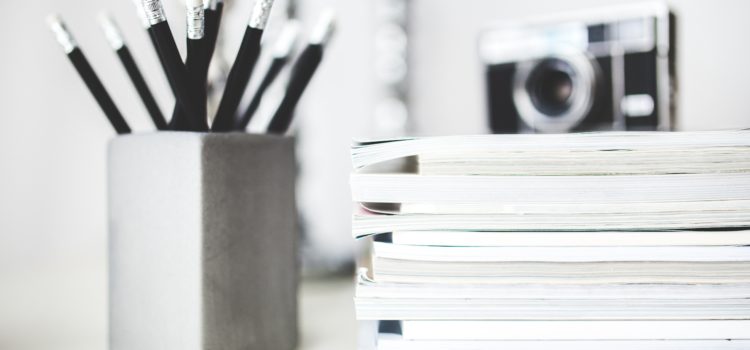
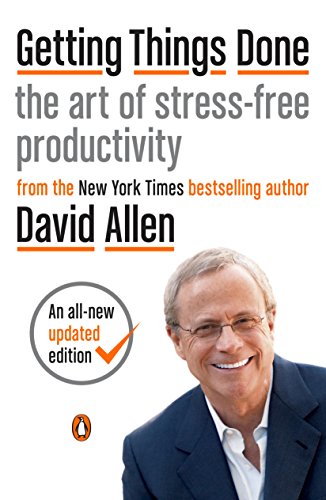
This article is an excerpt from the Shortform summary of "Getting Things Done" by David Allen. Shortform has the world's best summaries of books you should be reading.
Like this article? Sign up for a free trial here .
What is the GTD “organize” step, and how will it help you with the Getting Things Done system?
GTD “organize,” or Step 3 in the Getting Things Done system, will empower you to take everything you know you have to do, and actually start organizing it. GTD organize discusses the practical ins and outs of organization.
What Is GTD Organize?
Once you’ve clarified what you need to do with each item, it’s time to physically sort them in your organizing system. You should now have an empty in-tray and two piles: a pile of reference items and a Pending pile.
You’ll use GTD organize by placing your Pending Pile items in the following places (discussed in more detail below):
- Projects list
- Project support material folder
- Waiting For list
- Someday/Maybe list
- Tickler file
- Calendar actions/information
- Next Actions list
Your lists can be numbered lists (on paper or in digital form) or can be folders of papers labeled with separate items.
As you organize, keep in mind that although you threw away some items during Step 2, you might still come across items that, upon further consideration, you decide you don’t need. Trash them.
You won’t—and probably shouldn’t—crystallize your organization system when you first get the Getting Things Done program up and running. Your organization system needs to reflect what works best for you, and that will take time and some trial and error to figure out.
Now let’s take a closer look at each category.
Reference Materials
Start with your reference pile. Your general-reference file holds information that is critically important and vastly diverse. In order for your general-reference information to be useful, your organization must be simple and easily navigable.
Follow these guidelines to effectively use GTD organize general-reference materials:
- Base it on how accessible you need certain information to be. Make information you need frequently easily accessible, perhaps on your cell phone, while documents you only need at work can be filed in your office.
- Do what works for you. Try different systems (paper-based or digital) and customize them to your needs. You won’t know what works until you start using a system.
There are multiple locations where you can keep your general-reference material, based on the content.
- General-reference filing holds a broad range of material, so keep this culled, organized, and current so you can find what you need when you need it. You can have a paper-based file folder (or filing drawer or cabinet, for big projects) or a digital storage system. The nature of many projects will require you to have both paper-based and digital filing because you’ll get materials in both forms.
- Large-category filing may be necessary for large projects that encompass dozens of folders or huge documents. You can use an entire filing drawer, filing cabinet, or digital database to hold this material. Alphabetize this material or organize it in some other easily searchable way because of the large volume.
- Contact managers store people’s contact information as well as other notes like birthdays, hobbies, anniversaries, and names of family members. In a professional context, you might also have a hiring date, goals, and performance-review dates associated with each person. Depending on your preference, you can keep this information in a paper-based file or contact book or in a digital contact manager. Keep any reminders and actions associated with the person out of the contact manager and on your Next Actions or other appropriate lists.
Projects List
Next in the GTD “organize” step, go through your Pending pile and find the items labeled “Projects list.” Your Projects list is purely an index of your projects—it shouldn’t include the plans or details for any of your projects. Those kinds of details will be on your calendar, Next Actions list, and files of project support materials.
Keeping your Projects list complete, current, and straightforward has several benefits:
- You can easily scan and review it (during your Weekly Review) to make sure that you’ve defined next actions and haven’t forgotten about any projects in progress.
- You get a quick snapshot of your total workload, in case you need to reassess any of your commitments.
- You can feel focused and in control, knowing that you’re tracking everything in progress and nothing is slipping through the cracks.
- You’re less likely to underestimate and neglect seemingly simpler projects, such as enrolling your child in preschool.
How to Identify Hidden Projects
Despite the exhaustive capturing process, there may still be projects that you haven’t recognized or added to your Projects list. You can identify these in the GTD organize stage. You may find unrecognized projects in these three places:
1) Current activities: Look through your workspace, calendar, and next actions to find pieces of projects. For example, maybe you have a meeting on your calendar about an upcoming presentation, but the presentation itself isn’t on your Projects list. Or maybe you have a note to call Susan about a fundraiser on your Calls to Make list (covered in the Next Actions section), but planning the fundraiser isn’t on your Projects list.
2) Higher-horizon goals and interests: Take stock of your longer-term goals and interests and you’ll find projects such as learning a professional skill or planning for retirement.
3) Problems and opportunities: Problems, improvements, and opportunities all present the opportunity to create projects that resolve the issues or capitalize on the opportunities. First, reaching a solution to any problem is most likely a multi-step project. This can include addressing an issue with your landlord to resolving a dispute with your business partner.
Second, you may notice inefficiencies or frustrations in your workflow—whether for storage, record keeping, keeping in touch with people, or filing—that could or needs to be improved. You can create projects that reconfigure your workflow and ultimately improve your life.
Third, put things that you’ve thought about doing or want to try on your Projects list, such as learning photography or Italian cooking. You can initially put these on your Someday/Maybe list, but as you use the GTD system more and get a better grasp on your life, shift some of those someday projects into current projects.
Organizing Your Projects
The GTD “organize” Projects list can be a numbered or bulleted list on a sheet of paper or digital organizer or it can be a file folder with separate sheets of paper for each project.
A master Projects list is sufficient for most people, but you may find it makes more sense for you to have a list for each category of project. Consider these categories:
- Delegated Projects: If you’re in a management position, you probably have several projects that you’ve delegated to your staff, so keep track of them on a single list. This is like making a specific category of a Waiting For list.
- Personal or Professional Projects: Home projects and work projects require a different mindset and often different sets of skills and windows of time; separating them lets you quickly scan only your professional projects in a glance.
- Types of Projects: If you tend to have a lot of the same types of projects, consider grouping them. For example, if you’re a public speaker you can have a “Projects—Presentations” list. Consider separate lists for projects relating to your children, hobby, or different aspects of a business management (such as operations, finance, and sales)
Some projects are so big they encompass sub-projects; for example, a project to renovate your house includes sub-projects such as upgrading the kitchen and setting up a home office. In these cases, you can:
- Make each sub-project a separate item on the Projects list.
- Make the main project an item on the Projects list and keep a list of the sub-projects in your Project Support Material folder.
There are many ways to follow the GTD “organize” step, and you have to find the one that works for you. GTD organize involves lots of practical applications like lists, and you can follow the system easily.
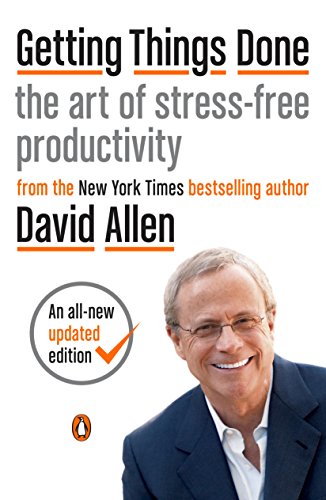
———End of Preview———
Like what you just read? Read the rest of the world's best summary of David Allen's "Getting Things Done" at Shortform .
Here's what you'll find in our full Getting Things Done summary :
- Why you're disorganized and your to-do list is a mess
- The simple workflow you can do everyday to be more productive than ever
- How to take complicated projects and simplify them






