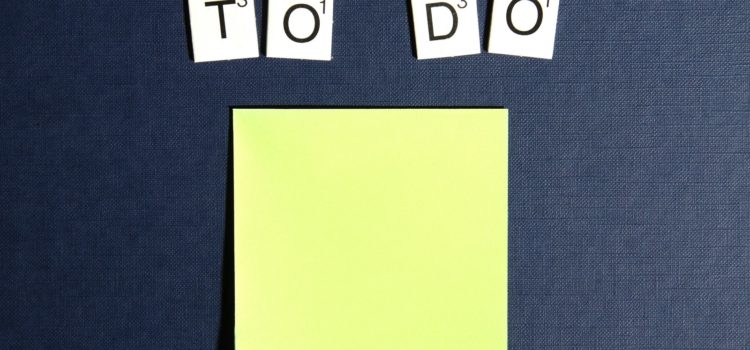
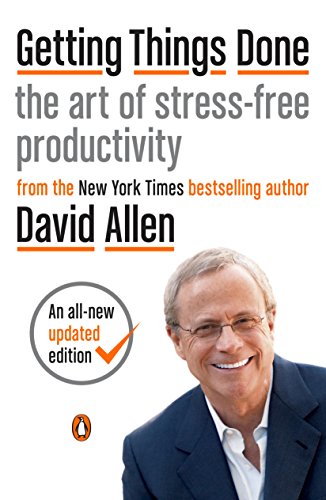
This article is an excerpt from the Shortform summary of "Getting Things Done" by David Allen. Shortform has the world's best summaries of books you should be reading.
Like this article? Sign up for a free trial here .
What is a GTD to-do list? Can to-do lists really help you achieve your goals?
In theory, there are many ways to make a to-do list. A GTD to-do list is one way to make and complete a to-do list, and it helps you strategize on how to be most effective.
The GTD To-Do List
What does a GTD to-do list look like? There are actually several types of GTD to-do lists you can employ when you’re working on getting organized and planning next actions.
Waiting For List
Check your Pending pile for items labeled “Waiting for.” Add them to your Waiting For list.
Use your Waiting For list to keep track of two types of items:
- Tasks you’ve delegated and want to monitor. These items typically don’t require any next action. They merely serve as reminders so you can check on their progress and outcome.
- Steps in a project that someone else needs to complete before you can take your next action (for example, if you called a vendor for a price quote).
Each entry on the list should have the task, who’s responsible, the date you made the request, and the due date. Regularly review your Waiting For list so you can determine if you need to check on the status of something or nudge a project forward. This type of Getting Things Done to-do list needs to be closely monitored.
Someday/Maybe List
At this point, your Pending pile should be much smaller. Turn your attention to items labeled “incubation.” These items will likely go to one of three places: your Someday/Maybe list, your tickler file, or your calendar. All three work together in your GTD to-do list.
A Someday/Maybe list gives you the freedom to explore your goals, fantasies, and aspirations without having to commit to doing anything now—from learning a new language to tackling a certain home improvement project. Furthermore, listing these ideas increases the likelihood that you’ll achieve them.
You can keep a master Someday/Maybe list or divide them up into subcategories, which can help distinguish between items that you want to do as soon as you have the time and money (such as home improvements) as opposed to bucket list-type items (like learning French).
Consider these categories:
- Activities to do with your kids/family
- Books to read
- Food (for example, recipes and restaurants to try)
- Gift ideas
- Hobbies to explore
- Movies to watch
- Skills to learn
- Things to buy or make for your home
- Trips to take
- Websites to check out
Periodically review your Projects list for any projects that aren’t urgent and could move over from your current commitments to your Someday/Maybe list. If you realistically won’t be able to make progress on a project for at least a few months, switch it to your Someday/Maybe list to declutter your Projects list.
Don’t Confuse “Someday/Maybe” With “Hold and Review”
Don’t use your Someday/Maybe file as a Hold-and-Review file, with things you may be interested in that you’ve set aside to process later. Doing this clogs your Someday/Maybe list with things that really need to be captured in your in-tray and clarified; some of your Hold-and-Review items will belong in your Someday/Maybe file, but others will probably end up in the trash, in your general-reference file, on your calendar, in a tickler file, and even on your Next Actions list.
Tickler File
The second destination for “incubation” items is the tickler file. If you want a reminder to revisit an item later, put it here. For example, if you have a flyer for a concert you want to attend, put the flyer in your tickler file for the date the tickets go on sale.
A tickler file consists of 43 file folders: Twelve labeled with the months of the year and the rest labeled “1” through “31” for each day of the month. File agendas, flyers, and other documents into the file for the day you want to be reminded.
On the first day of each month, open that month’s file and put all the contents into your in-tray, then move that file to the back. Each day, do the same with that day’s folder contents and move the empty file behind the folder for the upcoming month so that tomorrow’s folder is always in front.
The tickler file on your GTD to-do list is a good place for:
- Travel documents you need on the day of a trip
- An agenda for the day of a meeting
- A report you want to read and review on a later date
- A flyer for an event you might be interested in attending
- A form that needs to be filled out for an appointment that day
If you’ll be away from your tickler file for a weekend or a trip, pull all the contents for the days you’ll be gone before you leave.
Calendar
What’s a to-do list without a calendar? The GTD to-do list calendar is a little different. Other “incubation” items may belong on your calendar. As we talked about, put only time- and date-specific items on your calendar; don’t dilute it with aspirational items that belong on your Next Actions list.
However, in addition to items like meetings and appointments, you can also use your calendar for date-specific reminders (this works just like the tickler file, but the tickler file is better for reminders that have necessary documents). Use your calendar for:
- Reminders for launching projects: If it’s too early to start a project now, pick a day to start planning and flag it in your calendar. When that day comes, add that item to your Projects list. You can do this for product launches, annual conferences, or occasions like birthdays and anniversaries when you want to plan a date or buy a gift.
- Events you’re considering attending: If you find out about an event but you don’t want to commit until you have a better sense of your schedule, pick a date on your calendar that gives you enough lead time and put a reminder to decide then.
- Decisions you’re not ready to make now: If you’re not ready to make a decision, put a reminder on your calendar to reassess on another date. This category probably includes some major life decisions like career changes and hiring or firing.
Delaying decisions may seem counter to the GTD philosophy (don’t leave things floating around undecided), but it’s acceptable as long as you have a system to store that item and revisit it later. Delaying a decision is fine if:
- You need more information from yourself (for example, you want to sleep on it). If instead you need more information from an external source, determine a next action and then put the item on your Waiting For list.
- You want to wait until it gets closer so you can decide how to act (for example, waiting to see the weather forecast before buying tickets to a baseball game).
Next Actions
The only items left in your Pending pile should be those labeled “Next Actions.” Most people end up with 50 or more items on their Next Actions lists. When you have a few minutes to knock out a couple of tasks, scanning through a list this long is unproductive and makes you lose valuable time. Instead, divide your next actions into separate lists based on location or context. This is the last stage of making your Getting Things Done to-do list.
Categorizing your next actions makes the most of your time when you’re in a certain location (for example, at the office) or have a certain tool on hand (such as a computer). It also helps when you’re in a certain work mode: When you’re humming along at your computer, it’s more efficient to tackle computer tasks than to shift gears and make calls.
Consider these categories:
- Agendas: This category is for the things you need to bring up when you speak to certain people. Create separate lists for your boss, assistant, spouse, children, financial adviser, accountant, and attorney. This is also useful to help you remember everything you want to bring up at regular weekly/monthly/quarterly meetings.
- Calls to Make: Check this list anytime you have a few minutes and have a phone on hand. To maximize your efficiency, include necessary phone numbers when you add items to the list.
- Computer Tasks: Also consider creating a separate list for items that require an internet connection.
- Errands: Make the most of every trip by checking your Errands list to see if you can accomplish another task along the way. Consider creating sublists, so that if you have a “hardware store” item, you can create a sublist of everything you need to buy while you’re there.
- Home: This is likely to include household chores, reminders, and repairs.
- Office: This is useful if you need to talk to someone at the office or use a piece of equipment that’s only available there. If you have more than one office location, consider creating separate lists for each.
- Read/Review: This file can include reports, articles, and other reading materials and is useful when you’re waiting for an appointment or a meeting to start or have another odd window of time. This file can get big, so follow the Two-Minute Rule for any short reading material.
GTD To-Do List Bonus Tips: Reminders
You can help keep track of your Getting Things Done to-do list with notes and reminders. There are two types of reminders you’ll capture in your in-tray and sort into the appropriate folders:
- Notes you write on a piece of paper
- Documents and other original materials
It usually makes more sense to write a note with a reminder to call the plumber than to print and file the email from your spouse telling you to call the plumber.
However, sometimes it’s more efficient to use the original item as your reminder. For example, instead of writing a reminder to read a magazine, simply put the magazine in your Read/Review file.
Additionally, if your work calls for you to process a lot of one type of document (such as service requests), just file the actual service requests in the appropriate folders. Don’t put them all in a Service Request file, but rather sort them based on the action required for each: One might belong in the Calls to Make file while another should go in the Waiting For folder.
If you spend a lot of time on email, consider using the emails themselves as reminders and sorting them into folders within the email system. Create an Action folder and a Waiting For folder for your emails, and work through your inbox just like you would your in-tray, eventually emptying it entirely. Be sure to review these folders as regularly as you review your other Next Actions and Waiting For lists.
A GTD to-do list should be effective and smart. Unlike regular to-do lists, which go on and on and have no strategy, a GTD to-do list will help you work smarter.
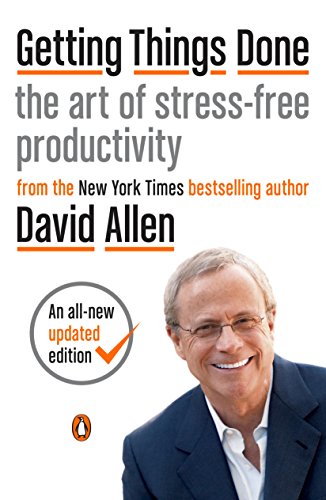
———End of Preview———
Like what you just read? Read the rest of the world's best summary of David Allen's "Getting Things Done" at Shortform .
Here's what you'll find in our full Getting Things Done summary :
- Why you're disorganized and your to-do list is a mess
- The simple workflow you can do everyday to be more productive than ever
- How to take complicated projects and simplify them



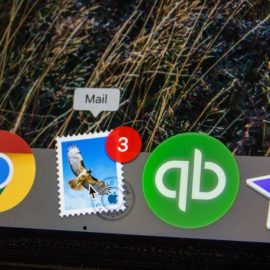



Great Article! Thank you for sharing this is a very informative post, and looking forward to the latest one